Acura 2009 MDX Instrukcja Użytkownika
Przeglądaj online lub pobierz Instrukcja Użytkownika dla Nawigatory Acura 2009 MDX. Acura 2009 MDX User's Manual Instrukcja obsługi
- Strona / 175
- Spis treści
- ROZWIĄZYWANIE PROBLEMÓW
- BOOKMARKI



- 2009 MDX 1
- Navigation Manual 1
- (Unlinked) 1
- Table of Contents 2
- Introduction 5
- User Agreement 10
- Getting Started 11
- "AUDIO" 27
- (pg. 155 - 164) 27
- Entering a Destination 28
- Driving to Your Destination 52
- Information Features 78
- System Setup 100
- System Initialization 111
- System Limitations 113
- Database Limitations 115
- Client Assistance 117
- Coverage Areas 121
- Frequently Asked Questions 138
- Troubleshooting 146
- Glossary 148
- Voice Command Index 151
- Navigation System 169 170
- 170 Navigation System 171
- Navigation System 171 172
- 172 Navigation System 173
- License notice 174
Podsumowanie treści
2009 MDXNavigation Manual(Unlinked)This document does not contain hyperlinks and may be formatted for printing instead ofweb use. This is due to chan
Navigation System 9User Agreement• The terms and conditions hereof apply to all subsequent users and owners as well as to the original purchaser.• The
Navigation System 99System SetupNOTE:• You can select areas to avoid, however you cannot select roads or areas that you want the system to use for rou
100 Navigation SystemSystem SetupFor “Places along the route,” the system looks in front of you within a corridor width specified by your values for “
Navigation System 101System SetupAuto Daylight Sets automatic daylight saving time ON or OFF. If set to ON, the clock will automatically “spring ahead
102 Navigation SystemSystem SetupDaylight Saving Time (DST) Selection (Change DST Schedule)This option lets you select the schedule (April-October or
Navigation System 103System SetupAfter you have traveled approximately 1/2 mile away from a mapped road, the system will display a series of white dot
104 Navigation SystemSystem Setup4. Rotate the Interface Dial knob so the vehicle position arrowhead is pointing in the correct direction, and push in
Navigation System 105System SetupMenu Color Allows you to choose the menu color from one of five colors for the Day and Night mode.Say “Return” or pre
106 Navigation SystemSystem SetupSwitching Display Mode AutomaticallyIRecommended Display Mode Day/Night Settings:• With the headlights on, select mid
Navigation System 107System Setup• To allow the sunlight sensor to function properly, avoid blocking the sensor with loose articles (see the vehicle O
108 Navigation SystemSystem SetupAcuraLink/MessagesFor complete details on setting up your AcuraLink messaging, refer to the AcuraLink section in your
10 Navigation SystemGetting StartedSystem ControlsCANCEL buttonSETUP buttonINFO buttonInterface Dial/ ENTER buttonMENU buttonAUDIO buttonMAP/GUIDE but
Navigation System 109System SetupRearview Camera Brightness AdjustmentWhen the vehicle is in reverse, the navigation “hard” buttons are locked out, ex
110 Navigation SystemSystem InitializationSystem InitializationIf for any reason you lose power to the navigation system (e.g., the battery was discon
Navigation System 111System InitializationGPS InitializationDepending on the length of time the battery was disconnected, your system may require GPS
112 Navigation SystemSystem LimitationsAlthough your navigation system is one of the most highly sophisticated pieces of equipment you will find in a
Navigation System 113System LimitationsThe destination icon shows the approximate location of the destination.This occurs because a city block can hav
114 Navigation SystemDatabase LimitationsYou will find that some points of interest (POI) may be missing when you search the database. This can be cau
Navigation System 115Database Limitations• Traffic safety• Weather conditions• Special events• Pavement characteristics or conditionsWe assume no liab
116 Navigation SystemClient AssistanceReporting ErrorsOccasionally, you may encounter database errors.• If the error pertains to freeways and main “ve
Navigation System 117Client AssistanceVisiting Your DealerWe strive to make this manual as complete as possible and to answer all questions regarding
118 Navigation SystemClient AssistanceObtaining a Navigation Update DVDAcura is continually expanding the scope of the navigation system. Upgraded sof
Navigation System 11Getting StartedDisplay Mode button Switches the display between Day mode, Night mode, and OFF. See page 105.AUDIO buttonPress to d
Navigation System 119Client AssistanceNOTE:• The system will not play movies or other video/audio discs.• Never “sneak preview” a newer white labeled
120 Navigation SystemCoverage AreasMap CoverageThe system provides map coverage for the following 48 U.S. states, Hawaii, and southern Canada. The U.S
Navigation System 121Coverage AreasFloridaCape Canaveral/Cocoa Beach/TitusvilleFlorida KeysFort Myers Metro area – including NaplesFort PierceGainesvi
122 Navigation SystemCoverage AreasLouisianaBaton RougeNew Orleans MetroShreveportMaineBangorBar Harbor/Acadia National ParkPortland/Lewiston/AuburnMa
Navigation System 123Coverage AreasNew JerseyCamden MetroNewark MetroSouthern New Jersey – including Atlantic City/Cape May/Cumberland MetroTrenton Me
124 Navigation SystemCoverage AreasSouth CarolinaBeaufortCharlestonColumbiaGreenville/Spartanburg – including additional cities in Greenville and Spar
Navigation System 125Coverage AreasWisconsinAppletonBeloitEau ClaireGreen BayJanesvilleKenosha CountyLa CrosseMadisonLake GenevaMilwaukee Metro – incl
126 Navigation SystemCoverage AreasFraser ValleyAbbottsfordChilliwackMissionSquamish-LillooetSquamishWhistlerThompson-NicolaKamloopsCentral OkanaganKe
Navigation System 127Coverage AreasGreyBlue MountainsChatsworthGeorgian BluffsMeafordGrey HighlandsHanoverOwen SoundSouthgateWest GreyHaldimandHaldima
128 Navigation SystemPerthNorth PerthPerth EastPerth SouthSt. Mary’sStratfordWest PerthSimcoeAdjala-TosorontioBarrieBradford West GwillimburyClearview
12 Navigation SystemGetting StartedScreenAll selections and instructions are displayed on the screen. The Display is not a “touch screen” - you enter
Navigation System 129Coverage AreasLeeds and GranvilleLennox and AddingtonMiddlesexMuskokaNorthumberlandOxfordPerthPeterboroughPrescott and RussellPri
130 Navigation SystemLes LaurentidesAmherstArundelBarkmereBrèbeufHuberdeauLa ConceptionLa MinerveLabelleLac-SupèrieurLantierMont-TremblantMontcalmSt-F
Navigation System 131Coverage AreasVaudreuil-SoulangesCoteau-du-LacHudsonLes CèdresLes CoteauxL’Ile-CadieuxL’Ile-PerrotNotre-Dame-de-l’Ile-PerrotPinco
132 Navigation SystemCANADA CONNECTOR ROADSThe Cross-Canada Connector Road allows for travel between the provinces of British Columbia and Quebec in D
Navigation System 133Coverage AreasCities with available real-time in-car traffic informationThe following cities currently have available real-time t
134 Navigation SystemOperation in Alaska and HawaiiCertain functions that rely on a satellite signal will not work correctly in Alaska and Hawaii. The
Navigation System 135Coverage AreasAddress and POI Entry ScreensWhen in Hawaii, the following differences occur for map, address, and POI selection:•
136 Navigation SystemBluetooth® HandsFreeLink® OperationWhen pairing a cell phone to use the Bluetooth® HandsFreeLink® feature, you may see a “Phone-D
Navigation System 137Frequently Asked QuestionsMap and Features, Voice Operation, Entering AddressesProblem SolutionWhy does the Disclaimer screen nee
138 Navigation SystemFrequently Asked QuestionsWhen I drive at night, the screen is bright and will not switch to the night display mode. Why?Verify t
Navigation System 13Getting StartedVoice Control BasicsYour vehicle has a voice control system that allows hands-free operation of most of the navigat
Navigation System 139Frequently Asked QuestionsTrafficProblem SolutionMy Real-Time Traffic is missing and is not displaying properly. What is wrong?Ve
140 Navigation SystemFrequently Asked QuestionsGuidance, RoutingProblem SolutionThe navigation does not route me the same way I would go, or the way s
Navigation System 141Frequently Asked QuestionsWhile I drive, my screen shows white dots (“breadcrumbs”) on it. What do they mean?These are called “br
142 Navigation SystemFrequently Asked QuestionsOrdering a Navigation DVD, Coverage, Map Errors, LimitationsProblem SolutionI want to buy a new DVD. Ho
Navigation System 143Frequently Asked QuestionsDisplay, AccessoriesRear CameraMiscellaneous Other QuestionsProblem SolutionThe display appears dim whe
144 Navigation SystemFrequently Asked QuestionsDaylight saving time occurred, but the navigation system did not change time even though Setup shows Au
Navigation System 145TroubleshootingScreen Error Message SolutionNavigation system is unable to acquire a proper GPS signal.Make sure there is nothing
146 Navigation SystemTroubleshooting* If the error persists or is shown for a wide area, see your dealer.Route has not been completed. Please try agai
Navigation System 147GlossaryGlossaryThe following is a glossary of terms pertaining to the voice recognition navigation system.Avoid Area - Areas you
148 Navigation SystemGlossaryMap Matching - The received GPS information allows the navigation system to position the vehicle on the map. Map matching
14 Navigation SystemGetting StartedUsing the Voice Control SystemYou should use the voice control system as much as possible, and consider manual entr
Navigation System 149GlossaryVerified Streets - These streets consist of the detailed metropolitan coverage areas and all other inter-town connection
150 Navigation SystemVoice Command IndexGlobal CommandsThe system accepts these commands on any screen.Help (reads list of the commands for the displa
Navigation System 151Voice Command IndexVoice command help How long to the destination? (when en route, tells the time to destination)*How far to the
152 Navigation SystemVoice Command IndexHide: (hide the selected icon from the screen)ATMgas stationrestaurantpost officegrocery storelodging (hotel,
Navigation System 153Voice Command Indexschoolcity hallcourt househigher educationamusement parkgolf coursehistorical monumentmarinamovie theatermuseu
154 Navigation SystemVoice Command IndexFan speed upFan speed downFan speed # (#: 1-7) (for best voice control, lower the fan speed)Front climate cont
Navigation System 155Voice Command IndexRadio Voice CommandsThe system accepts these commands on most screens.Audio onAudio offAudio*Radio on (or Radi
156 Navigation SystemVoice Command IndexCD folder random*CD folder repeat*CD folder scan*CD folder list* Repeating these commands switches (toggles)
Navigation System 157Voice Command IndexWMA playWMA play disc # (#: 1-6)WMA play track # (#: 1-30)WMA play disc #1 track #2 (#1: 1-6, #2: 1-30)WMA ski
158 Navigation SystemVoice Command IndexSingle DVD Voice Commands (for DVD Player)The system accepts these commands on most screens.NOTE:These command
Navigation System 15Getting Started• Close the windows and the sunroof.• If more than one person is speaking at the same time, the system may misinter
Navigation System 159Voice Command IndexSingle MP3 track repeat*Single MP3 track scan*Single MP3 normal playSingle MP3 folder random*Single MP3 folder
160 Navigation SystemVoice Command IndexRear radio FM2 preset # (#: 1-6)Rear radio AM preset # (#: 1-6)Rear radio auto select*Rear radio scan*Rear rad
Navigation System 161Voice Command IndexRear DVD Voice Commands (for 6-Disc Changer)The system accepts these commands on most screens.NOTE:These comma
162 Navigation SystemVoice Command IndexRear Single CD Voice Commands (for DVD Player)The system accepts these commands on most screens.NOTE:These com
Navigation System 163Voice Command IndexRear single DVD track random*Rear single DVD track repeat*Rear single DVD track scan*Rear single DVD normal pl
164 Navigation SystemVoice Command IndexRear single WMA track repeat*Rear single WMA track scan*Rear single WMA normal playRear single WMA folder rand
Navigation System 165Voice Command IndexInterface dial feedback offInterface dial feedback autoInterface dial feedback onGuidance prompts minimum/min.
166 Navigation SystemVoice Command IndexLetters Assist Definitions:Say Or say “...” Say Or say “...” Say Or say “...” Say Or say “...”A Alpha/Apple H
Navigation System 167Voice Command IndexSymbol Assist Definitions:NOTE:The term “grave” (used for symbols À, È, Ì, and Ù) is pronounced like “save.”Sy
168 Navigation SystemVoice Command IndexNumbers and Additional Symbol Assist Definitions:Numbers Say “...” or “Number ...” Symbols Say “...” or “Symbo
16 Navigation SystemGetting StartedEntering InformationWhen the system needs input from you, the display changes to a screen similar to the one at the
Navigation System 169IndexAAccessing the Address Book List...86Acura Automobile Client Services...116AcuraLink/Mes
170 Navigation SystemIndexEEasy Route...52Edit Avoid Area...97Edit Waypoint Search Area..
Navigation System 171IndexNName...33, 38NAVI BACK button...13NAVI TALK button...
172 Navigation SystemIndexSystem Setup...83System Start-up...17TTemperature Voice Commands.
Navigation System 173License noticeYou have acquired a device (“DEVICE”) that includes software licensed by ALPINE ELECTRONICS, INC., from an affiliat
174 Navigation Systemthe SOFTWARE after the date you obtain your initial copy of the SOFTWARE (“Supplemental Components”).• If ALPINE ELECTRONICS,INC.
Navigation System 17Getting StartedSystem Start-up When you turn the ignition to ON (II), it takes several seconds for the navigation system to boot u
18 Navigation SystemGetting StartedIf you press the CANCEL button, the message will be displayed the next time you start the vehicle.NOTE:The system w
Navigation System 1Table of ContentsIntroduction ...4Manual Overview...4System Overview ...
Navigation System 19Getting StartedThe navigation system uses the driver number (as recognized by the MID) to personalize the navigation system. For e
20 Navigation SystemGetting StartedMap Screen LegendAcura DealerSchoolRestaurantATMParking LotPost OfficeHonda DealerHospitalGrocery StoreGas StationH
Navigation System 21Getting StartedMap Screen DescriptionZoom In/OutRotate the Interface Dial knob to change the map scale. Zooming in increases the d
22 Navigation SystemGetting StartedTraffic Display LegendNOTE:When driving to a destination on freeways that have traffic flow data, the route line is
Navigation System 23Getting StartedReal-Time Traffic DisplayThe navigation screen can display up-to-the-minute traffic information when available, inc
24 Navigation SystemGetting StartedNaturally, only roads with these sensors or probes will show traffic information. The amount of flow data varies co
Navigation System 25Getting StartedListing Traffic Incidents from the Map MenuSelect Traffic Incidents from the Map menu. A list of all incidents with
26 Navigation SystemGetting StartedSystem Function DiagramThis diagram shows the navigation system features, starting at the center and working outwar
Navigation System 27When you press the MENU button, the display changes to:Address (see page 28)This selection requires you to enter the city (and pos
28 Navigation SystemBy AddressAfter you select Address from the Enter destination by screen, the display changes to:Tip:• When entering an address by
2 Navigation SystemTable of ContentsDestination Icon ...62Various Other Icons...63Landmark Icons ...
Navigation System 29To enter the city name by voice spelling, say or select CHANGE TO SPELL MODE on the Say city name screen, and the display will cha
30 Navigation SystemIf the system does not find an exact match, select LIST when you finish entering the name of the city. Most of the cities and town
Navigation System 31The system has a talk back function. If your spoken letter is not recognized, the system will talk back to you. For example, if yo
32 Navigation SystemEntering the Street NumberAfter you have completed the street name, the display changes to the Enter street number screen. Use the
Navigation System 33The system then displays a list of the places entered in your personal Address Book. Using the Interface Dial, you can sort the di
34 Navigation System• The second best method is to select Category, Restaurant, and type of food. After you select Place Name by Keyword and search me
Navigation System 35RestaurantThis category is broken down into types of food, giving you a selection by each type: All Types, American, French, Japan
36 Navigation SystemShopping (Retail)The subcategories are All Shopping, Accessories/Jewelry, Auto Parts & Electronics, Books/Music/Video, Clothin
Navigation System 37Place Name by KeywordIf you do not know the exact name of the destination, you can find the place with a keyword. When you select
38 Navigation SystemCity VicinityThe system allows you to find points of interest in the vicinity of the city you entered. When you select this option
Navigation System 3Table of ContentsSystem Information ...108Rearview Camera ...108Rearview Camera Brightness A
Navigation System 39Finding the Place by Zagat 2008The ZAGAT 2008 option allows you to find a restaurant by the Zagat Rating information. The system l
40 Navigation SystemBy IntersectionAfter you select Intersection from the Enter destination by screen, the display changes to:Tip:When entering an add
Navigation System 41To enter the city name by voice spelling, say or select CHANGE TO SPELL MODE on the Say city name screen, and the display will cha
42 Navigation SystemIf the system does not find an exact match, select LIST when you finish entering the name of the city. Most of the cities and town
Navigation System 43The system has a talk back function. If your spoken letter is not recognized, the system will talk back to you. For example, if yo
44 Navigation SystemIf you did not select a city in the beginning, and the intersection appears in more than one city, you will see the Select a city
Navigation System 45• When finishing a “Today’s Destinations” trip, the Today’s Destinations list entries are stored to this list, beginning with the
46 Navigation SystemIf desired, rotate the Interface Dial knob to change the map scale. When you have the crosshairs in the desired icon, map feature,
Navigation System 47Entering a DestinationShowing the Map of StateWith the State selection, the display changes to the Select a state screen.After you
48 Navigation SystemEntering a DestinationShowing the Map of Continental USAWith the Continental USA selection, the display changes to:The yellow box
4 Navigation SystemIntroductionManual OverviewThe manual is divided into the following sections:• Getting Started - A basic introduction that discusse
Navigation System 49Entering a DestinationEditing Today’s Destinations ListIf you change your plans, you can modify the Today’s Destinations list orde
50 Navigation SystemEntering a DestinationNOTE:When finishing a “Today’s Destinations” trip, the Today’s Destinations list entries are stored to the P
Navigation System 51Driving to Your DestinationDriving to Your DestinationA route typically has three phases.• Initial route calculation (Calculate ro
52 Navigation SystemDriving to Your DestinationChanging Routing Method The system lets you select the way you want to drive to your destination. Befor
Navigation System 53Viewing the RoutesSelecting View Routes on the Calculate route to screen allows you to scroll through and view the various routes
54 Navigation SystemDriving to Your DestinationViewing the Destination Map Selecting View Dest. Map displays a map of the destination vicinity. Press
Navigation System 55Map Screen LegendMap FeaturesNOTE:If you move the Interface Dial over an area (map features shown above), the name is displayed on
56 Navigation SystemDriving to Your DestinationGuidance ScreenThe guidance screen offers an alternative way to view your route information. Many of th
Navigation System 57Distance and Time to DestinationWhen you select a destination, the distance to the destination is the actual road distance of the
58 Navigation SystemDriving to Your DestinationVoice Guidance PromptsAs you get near the maneuver, you will hear a voice reminder and see a pop-up win
Navigation System 5IntroductionThe navigation system applies this location, direction, and speed information to the maps and calculates a route to the
Navigation System 59You can see the direction list and the distance to each maneuver. Press the MAP/GUIDE button or the CANCEL button to return to the
60 Navigation SystemDriving to Your DestinationSplit-Screen Guidance When en route to a destination, you have two display options: single-screen mode
Navigation System 61Map ScaleRotate the Interface Dial knob or say a voice command such as “Display 1/2 mile scale” (see page 151) to change the scale
62 Navigation SystemDriving to Your DestinationMap Orientation The map can be orientated two ways:• North-up: North pointing up as you would normally
Navigation System 63Various Other IconsLandmark Icons Landmark icons are shown in the map screen on the 1/20 and 1/8 mile scales or 80 and 200 meter s
64 Navigation SystemDriving to Your DestinationFor some icons, you can choose either to show or hide them on the map, while others like Acura Dealer a
Navigation System 65Incident icon*1.You can display the nearest traffic incidents by saying, “Display traffic incidents.”POI typeIcon can be manually
66 Navigation SystemDriving to Your DestinationShowing Icons on the MapSelecting Show Icon on Map from the Map menu (see page 57) displays the followi
Navigation System 67For instance, let’s assume that your hospital is not displayed on the map, and you want to make sure that your settings are correc
68 Navigation SystemDriving to Your DestinationGoing Off the RouteIf you leave the calculated route, “Recalculating...” is displayed at the top of the
6 Navigation SystemWhile driving, do not look at the screen or operate the system controls for more than a second or so at a time, and only after deci
Navigation System 69Viewing/Saving the Current Location Whenever you are on a map screen, you can always obtain your current location either by pushin
70 Navigation SystemDriving to Your DestinationPop-Ups and DisclaimersWhen you say “OK” in the Calculate Route to screen, or if you change your route,
Navigation System 71Changing the Route While en route, you may wish to alter your route, add an interim “Waypoint” (pit stop), choose a different dest
72 Navigation SystemDriving to Your DestinationDetourCalculates a detour route for you if you encounter an unexpected obstacle such as a closed road o
Navigation System 73Adding WaypointFrom the Change route by screen, if you say or select Search Waypoint on Route, then the Select a search method scr
74 Navigation SystemChanging Your DestinationThere are four methods by which you can change or add a waypoint to your route. These are:Find Nearest (V
Navigation System 75Driving to Your DestinationWhen the pop-up menu is displayed, select Set as Dest. to set your location as a replacement destinatio
76 Navigation System• For additional information on changing the routing method, see Changing Routing Method on page 52.NOTE:The Continue trip to scre
Navigation System 77Information FeaturesInformation ScreenWhen you say “Information” or press the INFO button, the display changes to:NOTE:• If some i
78 Navigation SystemInformation FeaturesYou can scroll through the calendar day by day by rotating the Interface Dial knob, or select the day by voice
Navigation System 7IntroductionVerified streets (dark colored) Unverified streets (light colored)When displayedThese roads are found within metropolit
Navigation System 79Information FeaturesDeleteFrom the Calendar screen, select the date of the schedule you wish to remove. To remove the schedule, sa
80 Navigation SystemInformation Features4. Select the base unit (e.g., pounds) that you wish to convert to some other unit. All other units will chang
Navigation System 81Information FeaturesWhen you make a command help selection under any of the help screens, you will see the help commands that can
82 Navigation SystemInformation Features• “Cost” (white circle) is the average cost of a meal (including drink and tip).• The symbols, if displayed (b
Navigation System 83System SetupSetup ModeThe Setup function consists of two main screens that allow you to change and update information in the syste
84 Navigation SystemSystem SetupContrast The screen contrast has 11 settings. To adjust the contrast, use the voice control system and say “Contrast u
Navigation System 85System Setup* Uses street name in guidance phrase.NOTE:To temporarily turn off voice guidance prompts, select OFF for the Volume s
86 Navigation SystemSystem SetupAddress BookThe Address Book allows up to a total of 200 address entries. After 200 entries, the ADD TO Address Book b
Navigation System 87System SetupEdit NameYou may use the “Name” field to give the entry a name or title that you will recognize later, such as “Doctor
88 Navigation SystemSystem SetupEdit Phone NumberYou can enter the telephone number of the address. If the address was chosen with Places, and it has
8 Navigation SystemUser AgreementIn using this DVD “Satellite Linked Navigation System” (the “DVD”), which includes HONDA MOTOR CO., LTD. software, AL
Navigation System 89System SetupEdit/Delete an AddressThis feature allows you to select an address to edit or delete. Once an address is selected, cho
90 Navigation SystemSystem Setup1. Select PIN Number. The display changes to:2. Enter your new four-digit PIN. If you do not wish to use a PIN, select
Navigation System 91System Setup2. Scroll through the list and find the address you want to delete.3. Select the address to delete by saying the line
92 Navigation SystemSystem SetupRouting & Guidance From the Setup screen (second), say or select Routing & Guidance and the following screen a
Navigation System 93System SetupUnverified Area Routing Allows you to receive turn-by-turn map and voice guidance in unverified areas when en route to
94 Navigation SystemSystem SetupUnverified Area Routing When driving to your destination, you have the choice of using or not using “unverified” roads
Navigation System 95System SetupWith Unverified Area Routing OFF, the moment you enter an unverified street, a caution box appears on the screen and i
96 Navigation SystemSystem SetupWith Unverified Area Routing OFF, you are presented with a blue “vector line” that always points to the destination. Y
Navigation System 97System SetupEdit Avoid AreaThis function allows you to select areas you wish to avoid when calculating a route to your destination
98 Navigation SystemSystem SetupAfter selecting the choice, a map screen will be displayed.Rotate the Interface Dial knob to select the map scale (ava
Więcej dokumentów dla Nawigatory Acura 2009 MDX

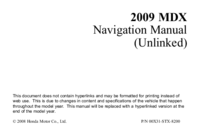
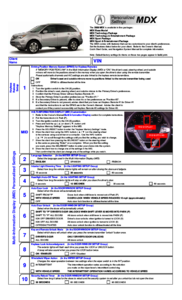
 (152 strony)
(152 strony)







Komentarze do niniejszej Instrukcji